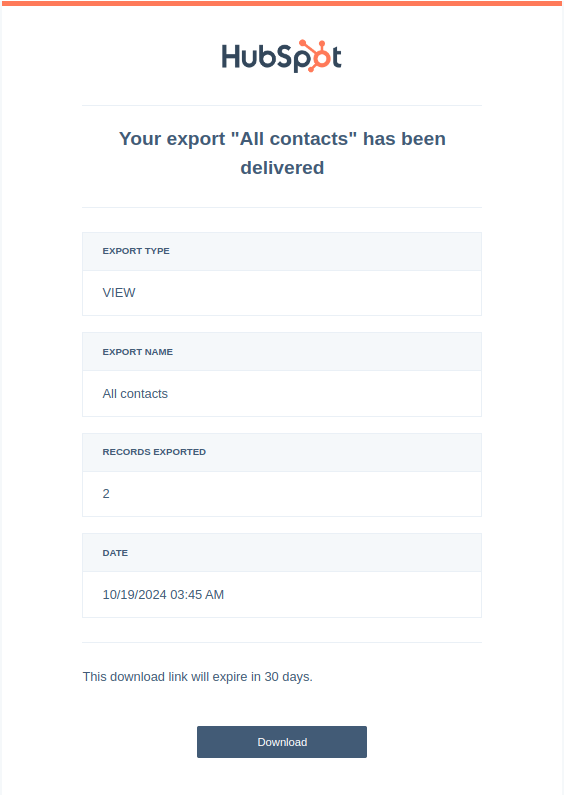How to Export Contacts from Hubspot

Hubspot is great for storing contacts, but sometimes you need to move that information or download it for different purposes. Considering how much information can be stored in each contact, is it difficult?
The answer is no, any amount of contacts can be exported by easily.
How to export contacts
First, go to the contacts view. From the sidebar, select “CRM” and then “Contacts”.
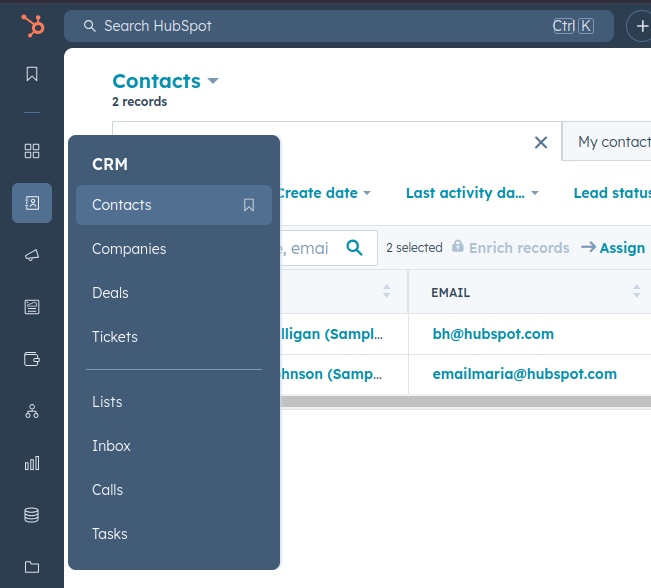
Then go to the “All Contacts” view.
Select the contacts you’d like to export, if you want to select all contacts - hit the checkbox in the left of the options bar.
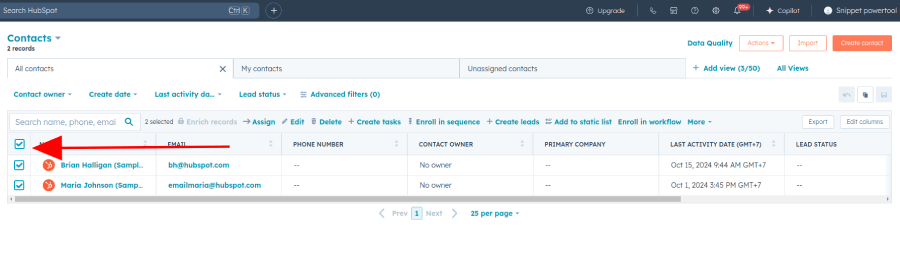
After that, hit “Export”.
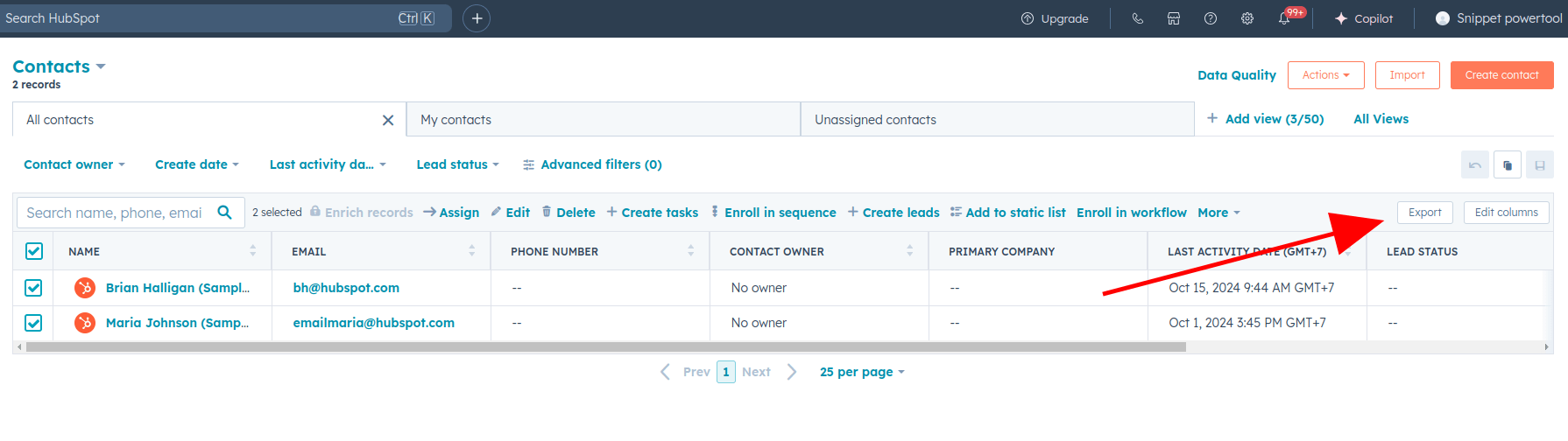
Once in the export screen you can choose file type and language.
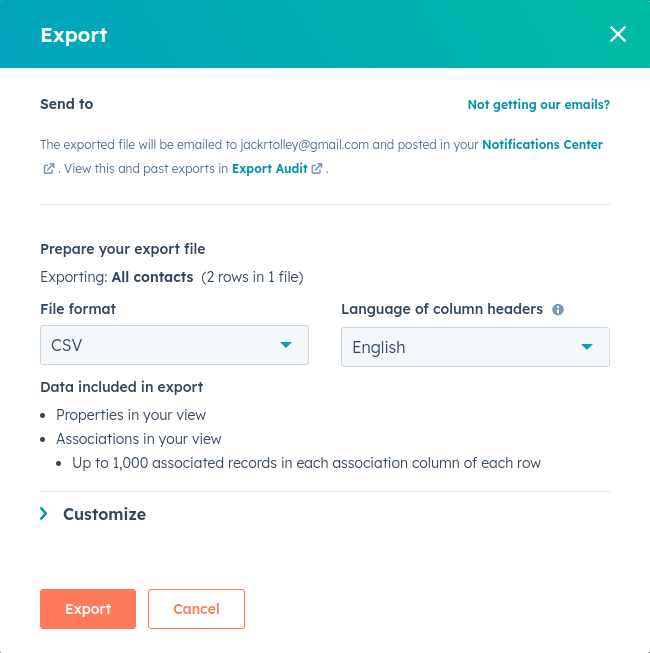
You can also choose customisation options, like what properties to include and whether to limit the number of associated records.
Then hit “Export”.
After that, Hubspot will start the export - depending on the number of your contacts and the records associated with each of them, it might take a while.
But eventually, you should recieve an email with your data attached.